One of the concerns we hear from people is "How do we backup our data when it lives in the cloud?" Well, if you are using Google Apps, or even just plain old Google Docs, the option is there to do this.
The first thing you’ll need to do is to select all of your documents. Because Google uses an "infiinite scrolling" technique to display your documents, you may need to select "All Items" in the left menu and then scroll all the way to the bottom of your list of items; ensuring that Google has loaded all the documents on the screen. Then you can pull down checkbox selector and choose "Select all visible". This will put a checkbox next to each item on the list.
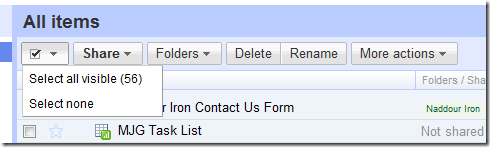
Next you’ll either right click on the listed items and select "Export" or pull down the "More Actions" menu item and select "Export".
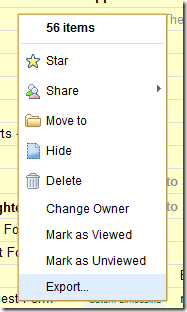
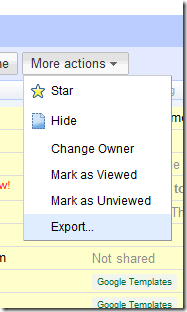
Next you’ll be presented with a dialog box where you can, based on a document type, determine how (or if) you want them exported.
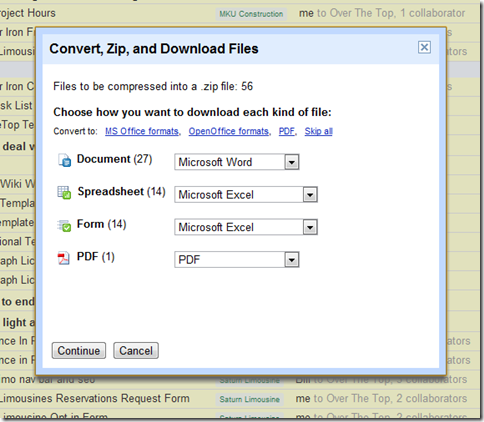 For each of the following document types, you can choose from the following formats:
For each of the following document types, you can choose from the following formats:
- Document
- HTML
- Microsoft Word
- Open Office Document
- Plain Text
- Rich Text Format (RTF)
- Spreadsheet
- Microsoft Excel
- Open Office Spreadsheet
- Form
- Microsoft Excel
- Open Office Spreadsheet
- PDF
Once you click the "Continue" button, the system will start converting and compressing all of your documents. You will get an estimate of the time required to convert and compress them and give you the option to have them emailed to you when complete, cancel the archive job or "Start Over".
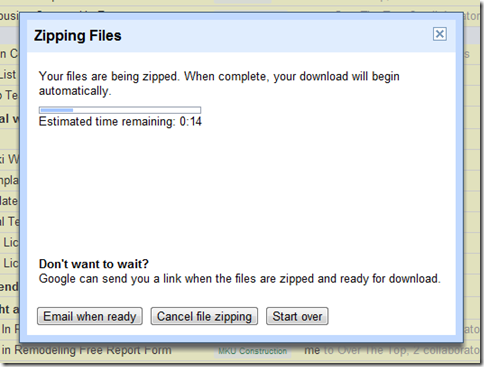 If you do nothing, when the progress bar winds down to 0:00 the system will notify you that "Zipping Complete" and a file "Save As" dialog box will pop up if your browser isn’t configured to save all downloads to a specific location. If it is, you’ll find the file naming convention will be "documents-export-YYYY-MM-DD.zip" where YYYY is the year, MM is the numerical representation of the month and DD is the numeric representation of the day of the month.
If you do nothing, when the progress bar winds down to 0:00 the system will notify you that "Zipping Complete" and a file "Save As" dialog box will pop up if your browser isn’t configured to save all downloads to a specific location. If it is, you’ll find the file naming convention will be "documents-export-YYYY-MM-DD.zip" where YYYY is the year, MM is the numerical representation of the month and DD is the numeric representation of the day of the month.
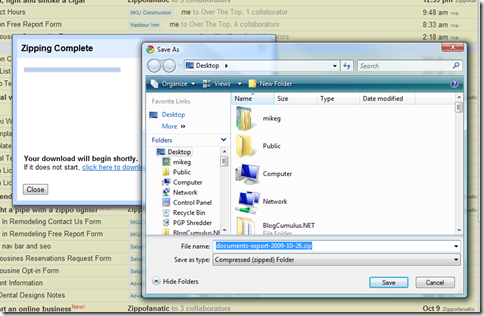 This is one more reason why you should outsource your data headaches to Google Apps: data portability! You can always and easily export or backup that data offline if you feel the need to.
This is one more reason why you should outsource your data headaches to Google Apps: data portability! You can always and easily export or backup that data offline if you feel the need to.
- Setting up SSL on Amazon Linux Instance under EC2 - July 26, 2018
- Method Chaining of Objects in C# - January 16, 2017
- Native SQL Backup And Restores on AWS RDS - November 9, 2016